I’ll be very quick on this, because I know there are lots of Android users
that doesn’t know how to boot into recovery mode. If the conventional method of
booting into recovery mode doesn’t work out for you, then one of the below will
surely work out well for you.
that doesn’t know how to boot into recovery mode. If the conventional method of
booting into recovery mode doesn’t work out for you, then one of the below will
surely work out well for you.
The truth is every new Android powered tablet / smartphone device is normally installed with a stock recovery image.
The tool can be used by those who want to perform update operations, backup
procedures and maintenance and optimization tasks. Well, if you want to obtain
even more from your phone, of if you want to tweak its performances, then you
can anytime replace the stock recovery with a custom recovery image, like CWM recovery or TWRP recovery. Of course for the custom tools you will have to root
your device first.
The tool can be used by those who want to perform update operations, backup
procedures and maintenance and optimization tasks. Well, if you want to obtain
even more from your phone, of if you want to tweak its performances, then you
can anytime replace the stock recovery with a custom recovery image, like CWM recovery or TWRP recovery. Of course for the custom tools you will have to root
your device first.
You boot into recovery mode, if you want to do the following…
==>Factory reset or system update your device
==>Load your boot.img or update it from SD Card
==>Update your system image or restore your back up from SD card.
==>Or perhaps if your device over misbehave and the only option you
have left is to take it back to genesis.
have left is to take it back to genesis.
How to Enter Recovery Mode on Stubborn Android Devices
Usually you can boot into recovery mode
by:
by:
==>Turn off you device.
==>Then, reboot by pressing the
Power and Volume Up buttons simultaneously.
Power and Volume Up buttons simultaneously.
==>Keep the buttons pressed for a
short while – a few seconds – and then release the same.
short while – a few seconds – and then release the same.
==>The recovery mode menu should be
displayed.
displayed.
==>Note: on Samsung branded devices
the recovery mode can be entered by pressing the Power, Volume Up and Home
buttons at the same time.
the recovery mode can be entered by pressing the Power, Volume Up and Home
buttons at the same time.
But, if the above method didn’t work out well for you, you can try the
below
below
Method 1
1. You
need to download an app on your smartphone.
need to download an app on your smartphone.
2. So
go to Google Play and download the Quick Boot tool; use the link from here for accessing
the app.
go to Google Play and download the Quick Boot tool; use the link from here for accessing
the app.
3. Install
the app on your phone / tablet.
the app on your phone / tablet.
4. Run
the same.
the same.
5. You
will be able to choose from: Recovery, Reboot, Bootloader and Power Off.
will be able to choose from: Recovery, Reboot, Bootloader and Power Off.
6. Choose
Recovery.
Recovery.
7. Your
device will reboot into recovery mode.
device will reboot into recovery mode.
Method 2
1. On
this method you will have to use ADB, so the Android SDK and Fastboot must be
installed on your computer.
this method you will have to use ADB, so the Android SDK and Fastboot must be
installed on your computer.
2. After
installing the required tools (the one mentioned above) connect your device
with the computer.
installing the required tools (the one mentioned above) connect your device
with the computer.
3. Use
the USB cable for establishing the connection.
the USB cable for establishing the connection.
4. Then,
on your computer navigate to the folder where Fastboot and Android SDK is
installed.
on your computer navigate to the folder where Fastboot and Android SDK is
installed.
5. There
open a Command Prompt window.
open a Command Prompt window.
6. For
cmd: press Shift key on your PC + Right-click anywhere in the folder and choose
“Open Command Prompt”.
cmd: press Shift key on your PC + Right-click anywhere in the folder and choose
“Open Command Prompt”.
7. Then,
in the cmd window enter: “adb reboot recovery”.
in the cmd window enter: “adb reboot recovery”.
8. Your
smartphone / tablet will be automatically rebooted into recovery mode.
smartphone / tablet will be automatically rebooted into recovery mode.
That’s it with recovery mode, let me
take my seat while I sip my tea waiting for your questions.
take my seat while I sip my tea waiting for your questions.

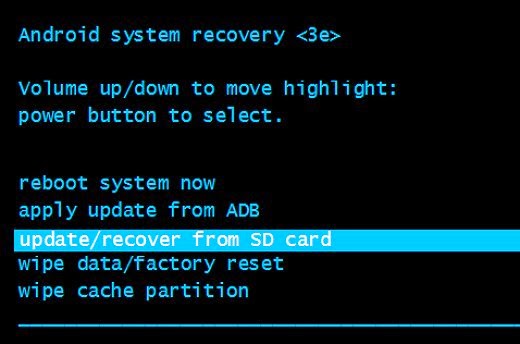
plz hw will i do my android phone dat we be doin mtn bis on android. plz tell me the procedure and apps to download
You can do that using simple server follow the procedures in this link How to use mtn Bis on andriod
Prof please I need a linkwithin widget with thumbnail..
go and get it from http://www.linkwithin.com/learn
Pls, can I share my android Glo bis with a non-rooted phone? If yes, will it work?
you can only share you Glo bis data using hotspot but not to transfer the data to another sim.. The fone could be rooted or not rooted so long your device has hotspot and the one you are sharing it with has wifi.
Hello Pro, please is there any app to watch tv offline???
No app to watch tv offline. If at all there is, then it is not a tv app.
Prof I have a Nokia X phone which is a double sim phone. I want u to assist me on how to tweak it n accumulate data. I have nt rooted it before n hw can I generate imei nos. Pls
Prof I have a Nokia X phone which is a double sim phone. I want u to assist me on how to tweak it n accumulate data. I have nt rooted it before n hw can I generate imei nos. Pls
Prof I have a Nokia X phone which is a double sim phone. I want u to assist me on how to tweak it n accumulate data. I have nt rooted it before n hw can I generate imei nos. Pls
thanks prof,but what can be done if the phone doesn't boot into recovery after using the adb method