This post is handy for those who are new to use of X-Pen on Infinix or perhaps you are planning on getting the Infinix Note 4 pro. Here is
a simple tutorial on how to use the X-pen effectively and judiciously.
a simple tutorial on how to use the X-pen effectively and judiciously.
1. Charge
Open the smartphone
Note 4 Pro and insert the XPen into the holster. The XPen will be full of
electricity in 17 seconds and last 30 minutes.
Note 4 Pro and insert the XPen into the holster. The XPen will be full of
electricity in 17 seconds and last 30 minutes.
2. Popup the XPen
Memo will be called out if the phone locked Air command will be called out if the phone
unlocked
unlocked
Air command includes Note, Smart select, Memo, Screen write
and Add shortcuts
and Add shortcuts
Note: Give you real experience and amazing effect to drawing
and writing
and writing
Smart select: Take screenshot as your preference
Memo: Write down your ideas anytime and anywhere
Screen write: Personalize your screenshot
Add shortcuts: Add more features into air command
3. Shortcuts
Unlock the phone, get close to the screen. Press the button once to quickly call out
the air command Press the button twice
to quickly call out Memo
the air command Press the button twice
to quickly call out Memo


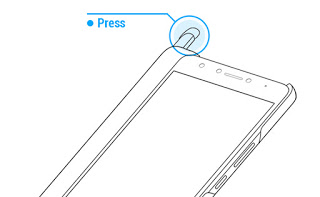
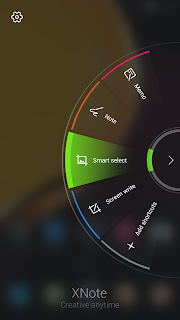
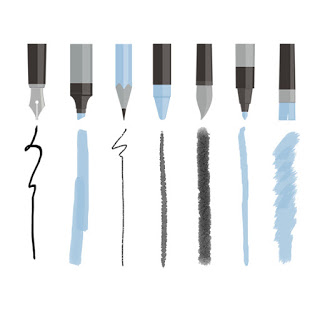
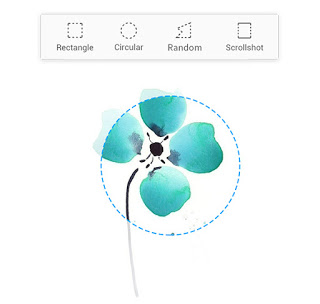
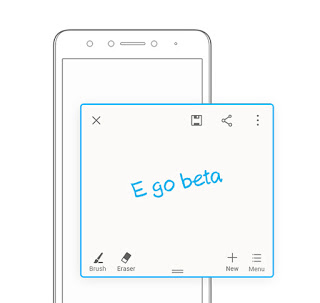
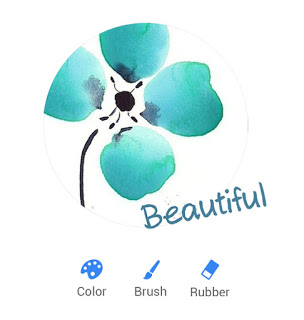
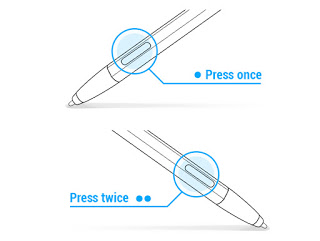
This is very innovative. Nice one.
Yes this reminds me of Samsung's Stylus pen. Very classy technology but i don't normally use mine.
SpecNG Blog
never liked infinix phones
Nice and enlightening , tho i'm yet to get mine .
Nuelech.com
Am really thinking on getting this Hot Note 4 device. With the Xpen I can pen down my imagination into reality, will also enable me to write my songs when am inspired!
very educative post for the Note 4 pro users. I'm using note 4 but not the pro version. Good work Yomiprof. Been a full-time visitor of your blog since the time of simpleserver and MTN BIS lol
As dem don block am na
U no wan sub again abi….
I know say MTN suffer for your hand well a that time
Hello Prof how can I recover my Facebook, try to log in today see a message saying my account has been disabled
I was considering this phone but lack of LTE band 28 changed my mind. Infinix should introduce band 28 to their mid range phones like Tecno did for Tecno Camon CX
This is gargantuanly educative
thanks for the update prof.
9c update
Samsung note styles. Very good
Very nice feature
Nice one
Infinix Note 4 X PEN has so many hidden features but thanks for revealing it to us..
Had the opportunity to use this for a couple of hours and i was impressed by what infinix did. Kudos to them.
Good one 4rm Infinix….
Hi, please my infinix note 4pro X-pen is not working again. I just bought the January 2018.how can i fix it.
Hi, please my infinix note 4pro X-pen is not working. I just bought the Sept. 03 2018.how can i fix it.
Hello Nards,
Do you mean your x-pen is not charging? if its not working, is it fully charged?
Report of Xpen not functioning or charging can be emanate from Smart Porch Charging port connection to Xpen or Dirty blocking Charging Port :
Dust or Dirty can affect terminal Charging connection to attach or plugged devices ( Xpen )
Fix: 1. Clean Three Charging Ports with a dry tissue or cotton.
2. Check if Ports is aligned, if you notice any mismatch of port alignment Note : An incomplete Disconnection : and Xpen will not charge.
3. Replace Smart Cover.
Fix 2: Carry out Similar diagnostic process in Note 4 Pro, clean charging ports.
Fix 3: After carrying out mentioned guides insert Xpen and charge for 20sec take note of Xpen Connector Icon indicating Xpen connection to Smart Cover.
Fix 3: Check Xpen Port clean with a dry clean tissue paper or cotton.
Note : If Above Methods Failed… Replace Xpen or Smart Cover.
Hello Yomi Prof:
My phone is Infinix Note4 Pro (x572)…….I changed the screen after it was cracked…..then the xpen stopped working which means the xpen features appear on the screen but the screen did not sense the pen. how can I fix it? Thanks!