This is just a simple tutorial for those annoying videos
that always pop up before you scroll one
or two posts on your social media. I’m going to show you how to disable auto-play videos on your various social media handle with ease.
that always pop up before you scroll one
or two posts on your social media. I’m going to show you how to disable auto-play videos on your various social media handle with ease.
How to Stop Auto-play video on Twitter
Step1: Click on your Profile picture on the left top
Step2: Scroll down to “settings and Privacy”
Step3: Click on data usage>>tap video autoplay and
choose never
choose never
For iOS users, same steps applies.
Step 2:
Tap on three vertical dots on the upper right corner
Tap on three vertical dots on the upper right corner
Step 3:
Select Cellular Data Use
Select Cellular Data Use
Step 4:
Turn on Use Less Data.
Turn on Use Less Data.
How to stop auto-play video on Facebook
>>Open your Facebook app and tap on the three
horizontal line by the right hand corner as seen below
horizontal line by the right hand corner as seen below
>>Scroll down to app settings and tap on it
>>Scroll to Auto play and chose never auto play video
For iOS Users
>>tap the three horizontal
lines on the upper-right corner of the app.
lines on the upper-right corner of the app.
>>Select Settings ->
Account Settings.
Account Settings.
>>Step 3: Go to Videos and
Photos
Photos
>>Step 4: Now under Autoplay,
and choose ‘Never Auto-play Videos’.
and choose ‘Never Auto-play Videos’.
With this, no more auto playing videos on your facebook, twitter or Instagram; you choose what video you want to watch. Hope it helps?

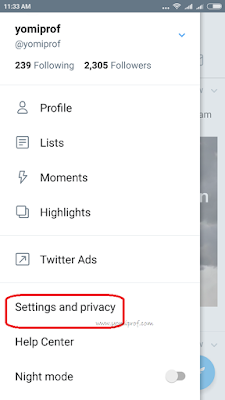
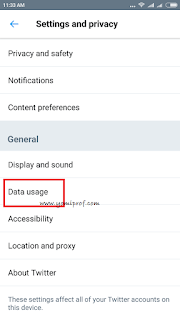
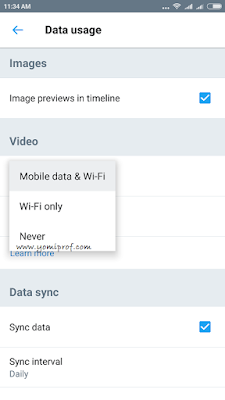
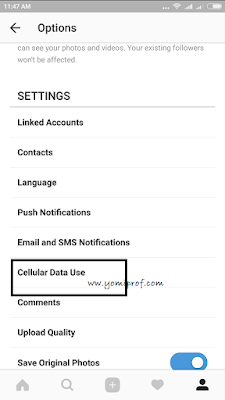
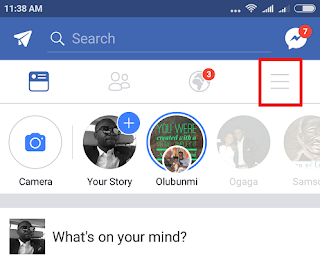
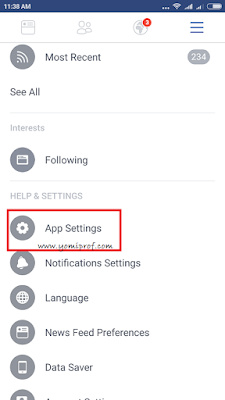
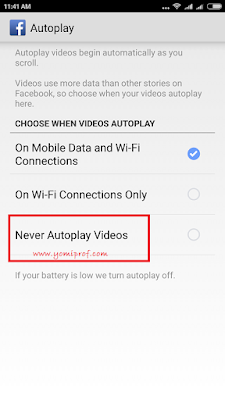
Thanks for this info, very much needed.
Interesting…
Thanks for the update sir
Highly appreciated
Instagram video still play after the less data usage. I don't want it to play @ all any suggestions prof.
For instagram, that is the only option available. By choosing to use less data, videos won't load
Thanks for the information prof
Tank's man
wrong thread!!!
Oga Yomi I subscribe for 500 for 1gb on Mtn pulse
but I was not given the double data
Wrong thread. The did you follow the steps to get double data?
Nice write ul
Good write up
Thanks prof we appreciate the info.
I just discovered that this autoplay feature was responsible for my data exhaustion.
I always do that because I never want to watch all videos
Thanks prof, you remain the best
Fanx for this.. Lol the auto video stuff can be so annoying when you have small data remaining
Thanks for the update. I'm gonna try it to save data